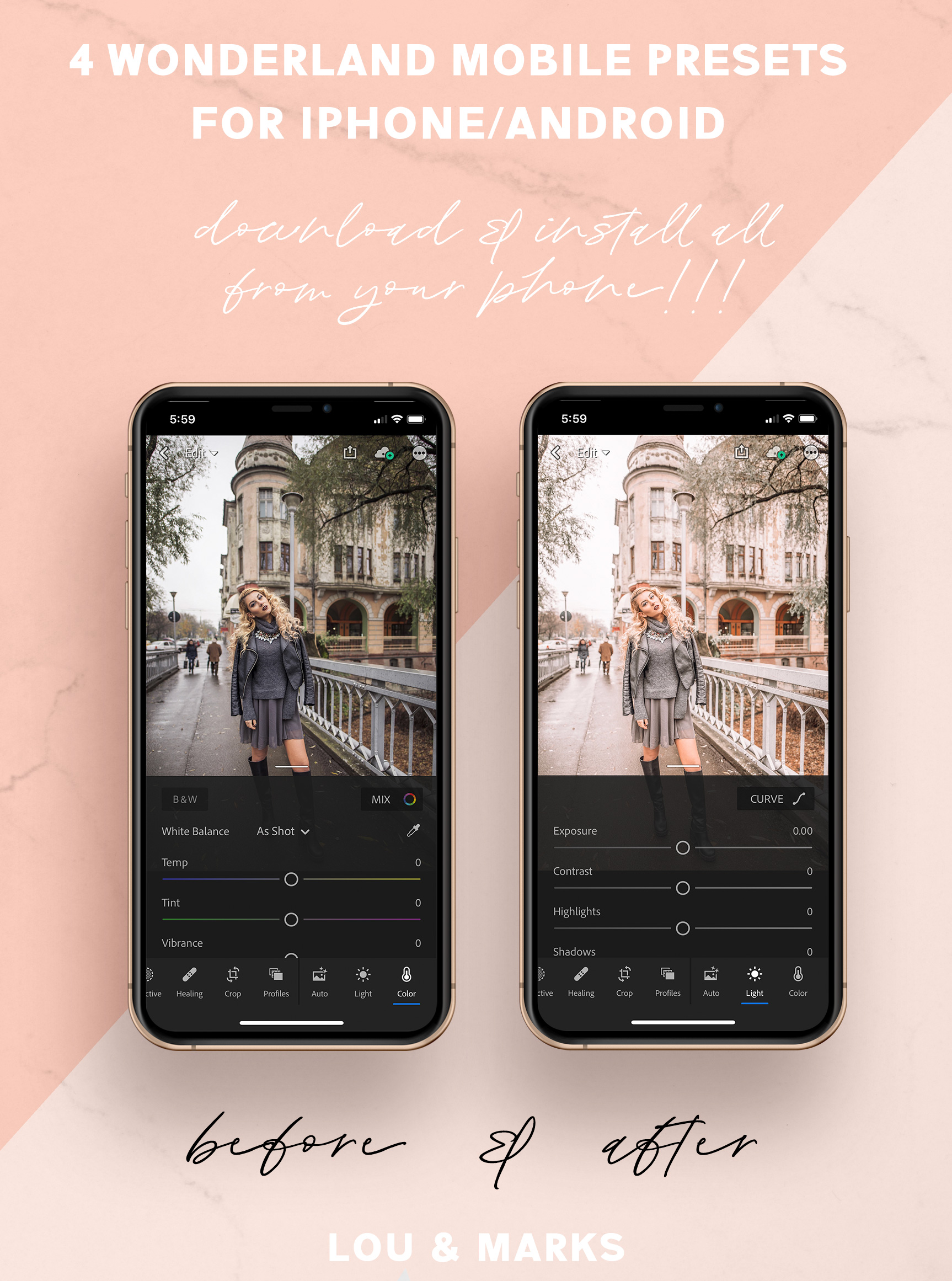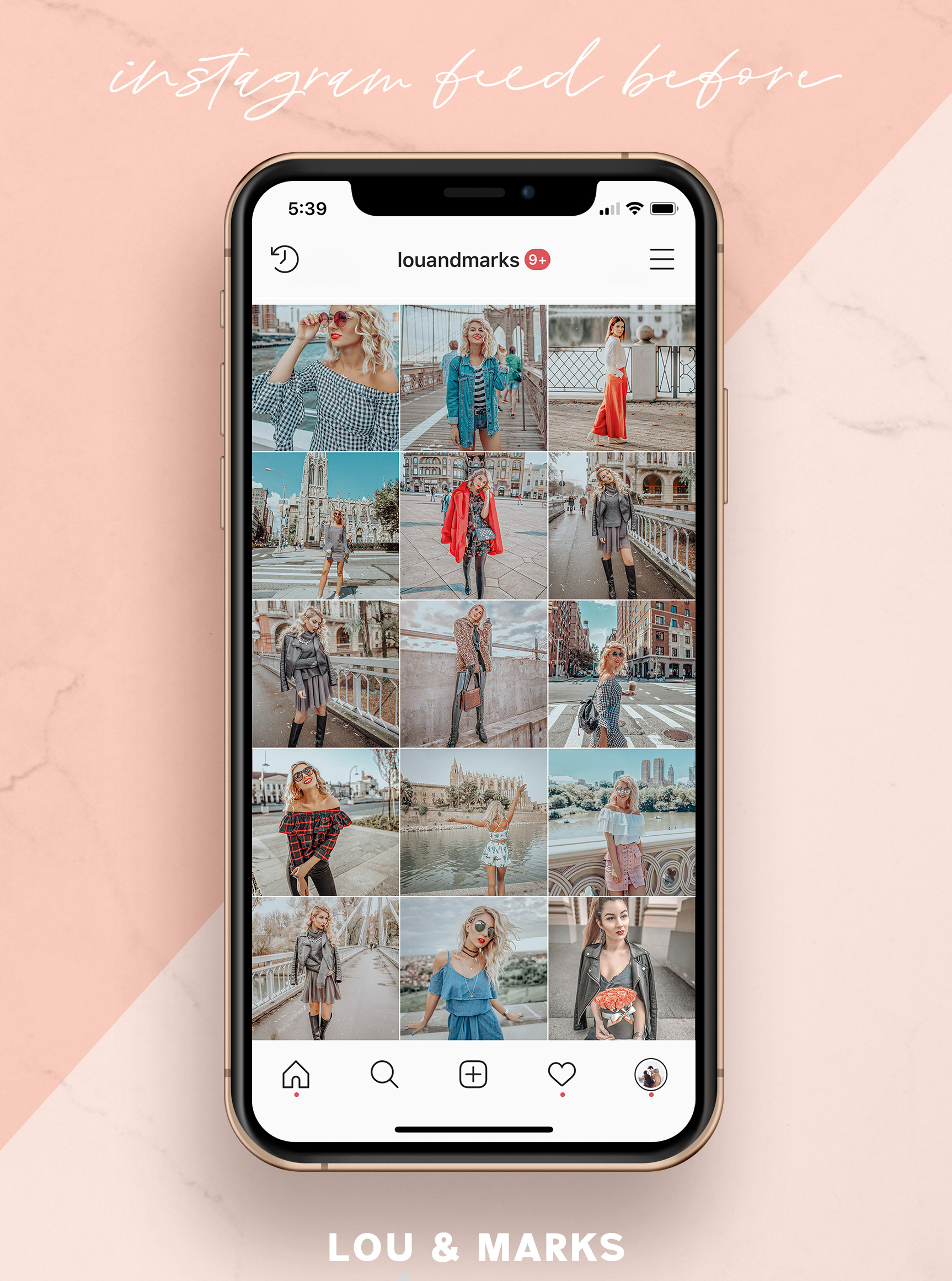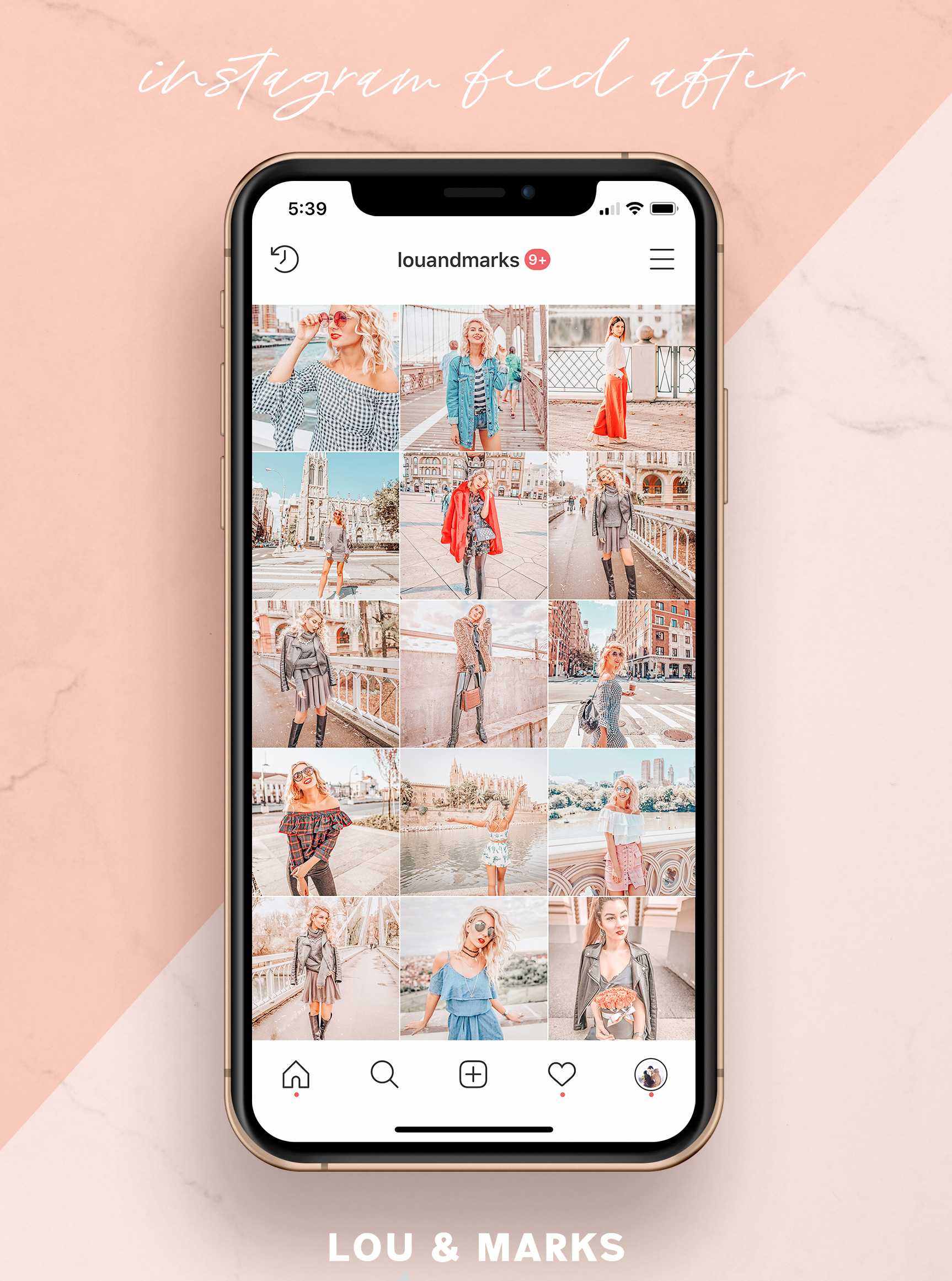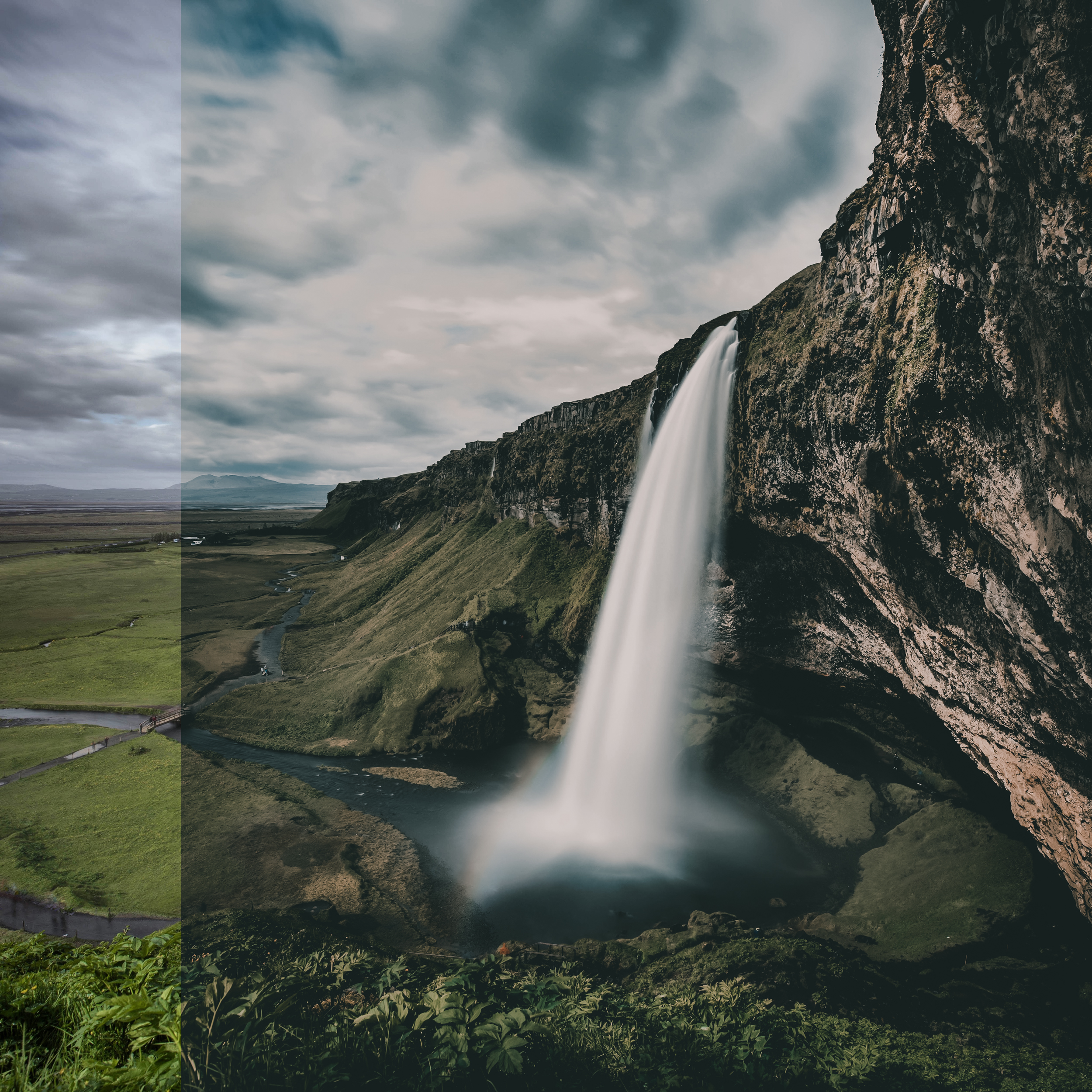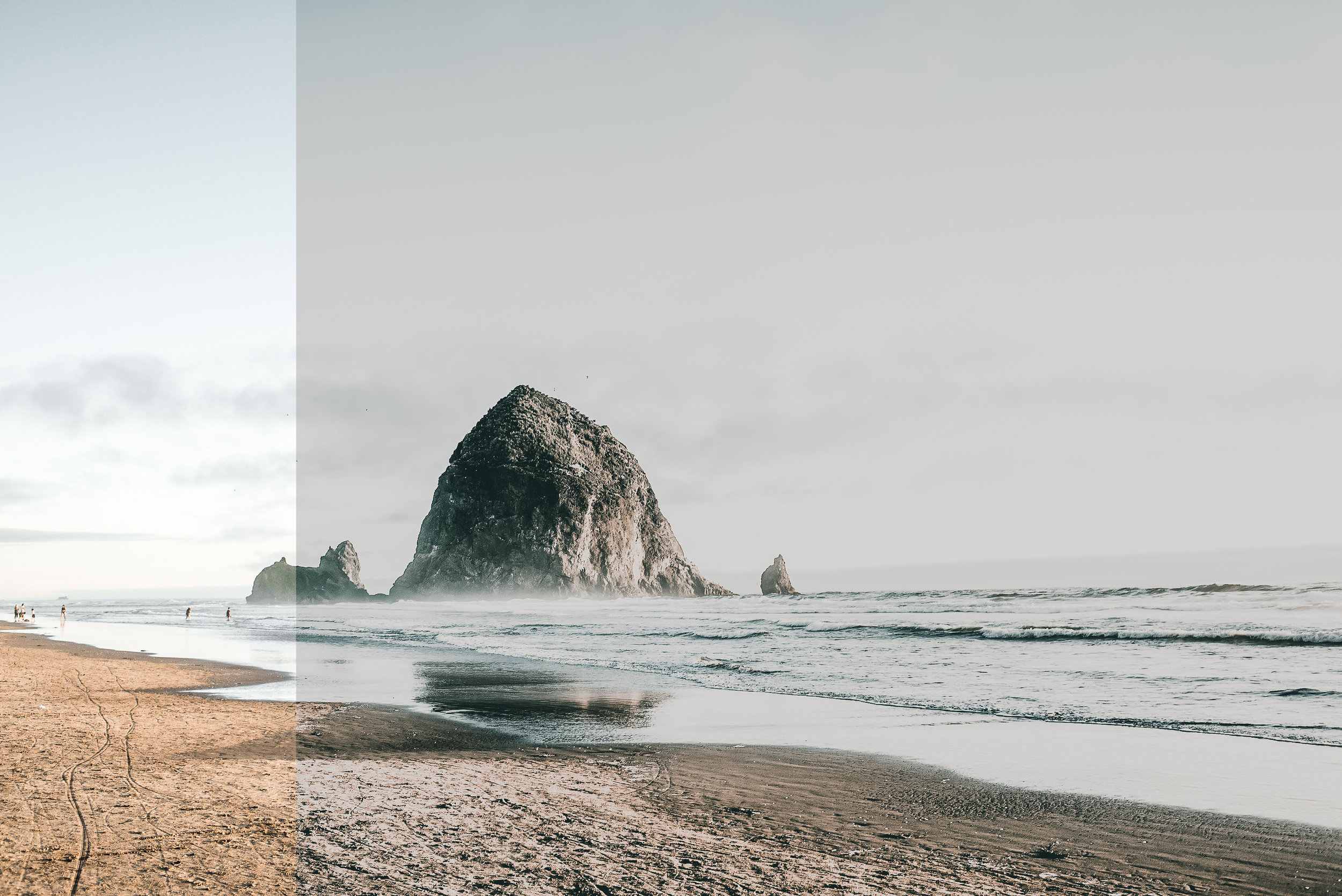Adobe has released a new version of Lightroom CC. The Version of Lightroom we have been previously using is now Lightroom CC Classic, and the new CC Version is powerful yet simple and can be used across multiple platforms including your mobile device.
You will be able to install our Presets into your Desktop version of the new application but not yet in the mobile app. Hopefully this will be a future update!
Installing Your Presets
This method is just as simple and fast as in Lightroom CC Classic:
1. Open your Lightroom CC app on your Mac or PC.
2. Click on the the Editing section. It is on the top right hand side with three horizontal lines with a circle on each line.
3. Open the Presets section. You'll do this by clicking on the Presets bar at the bottom of the Editing section.
4. Click on the three dots at the top of the Presets panel that opens. Choose "Open Presets Folder".
5. Paste your presets into your "Develop Presets" Folder. Copy and paste over the folders containing your Lou & Marks Presets.
6. Now Restart your Lightroom CC application by closing and re-opening the program. Your Presets will now be located in the Presets Bar at the bottom of the Panel
You can also follow along on this video: