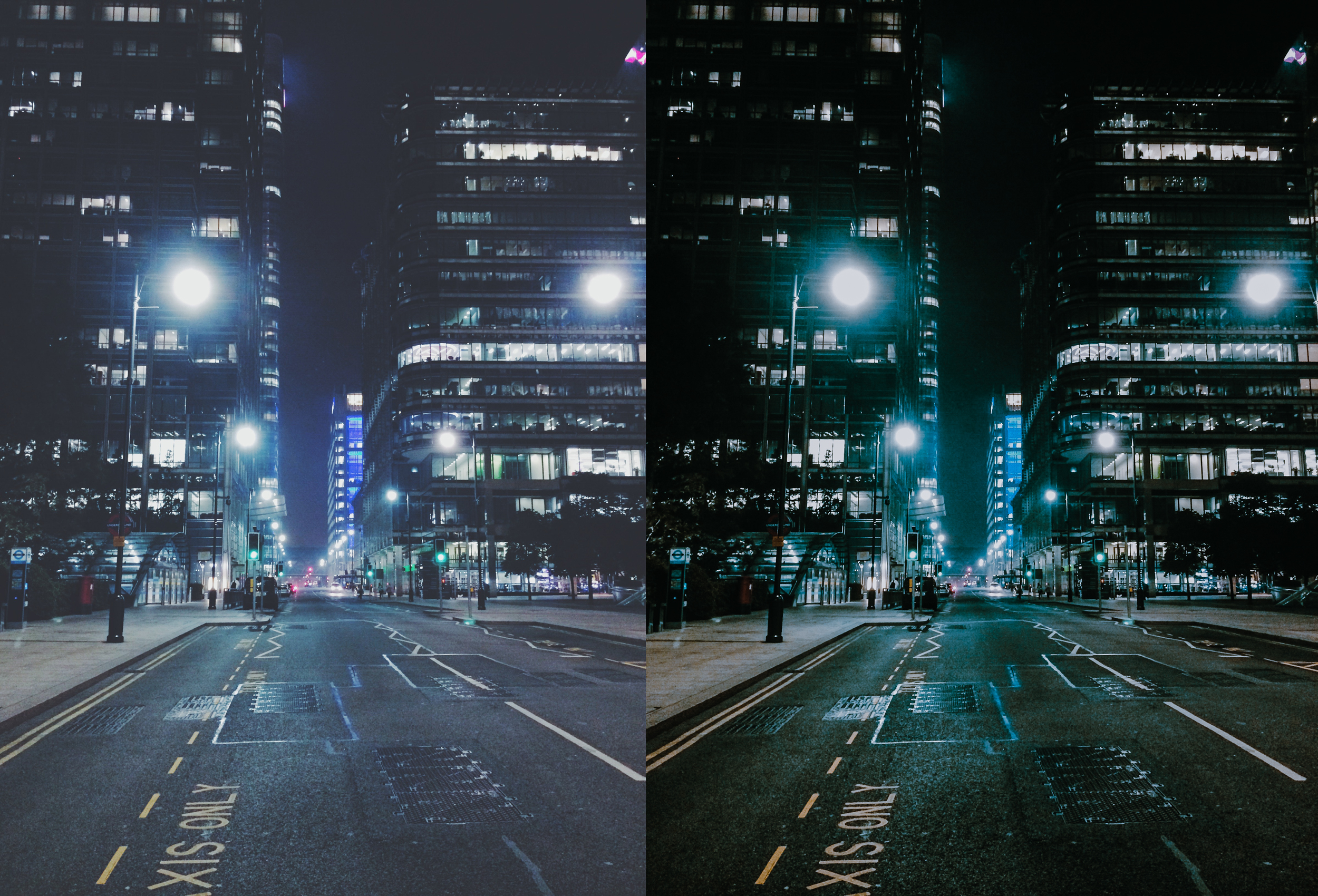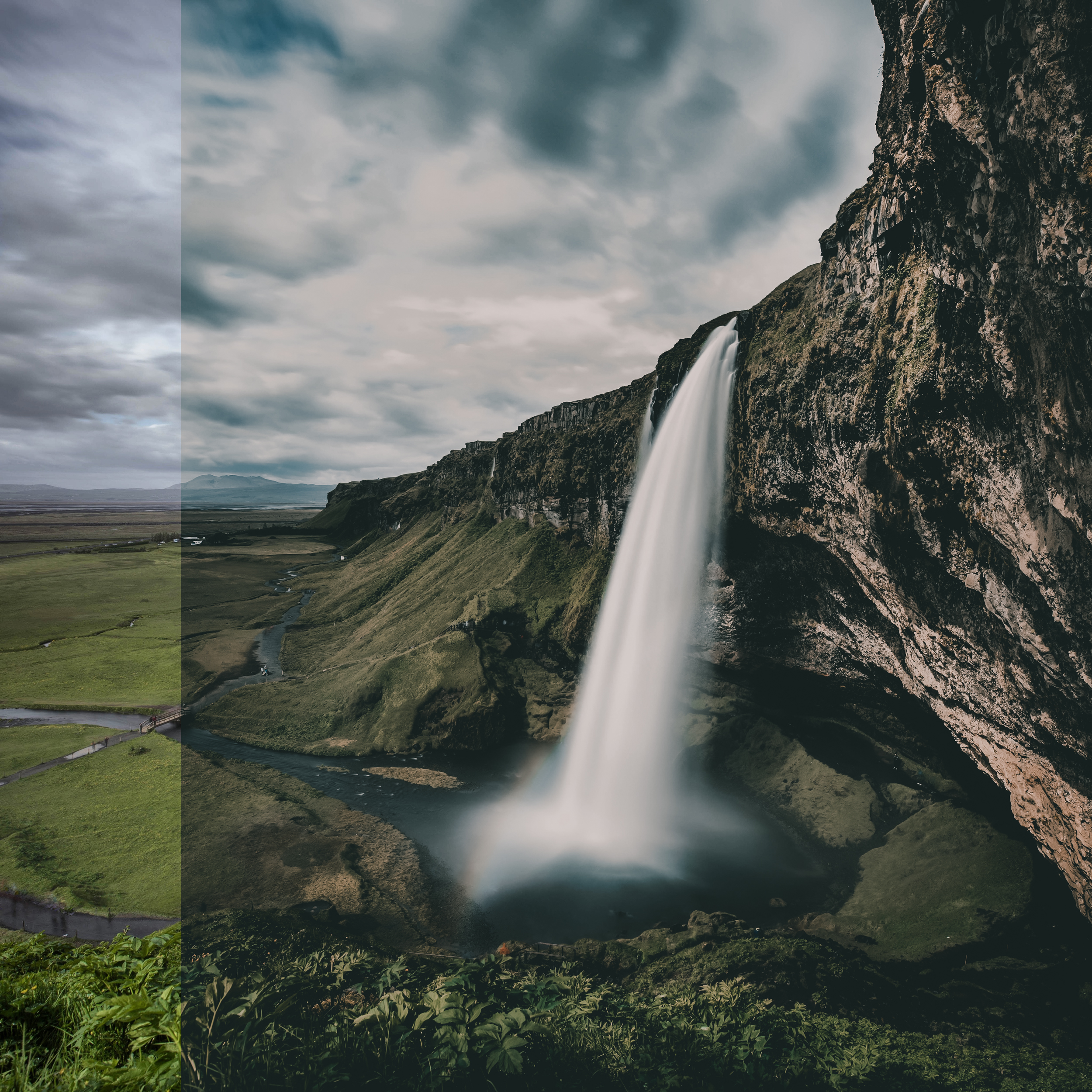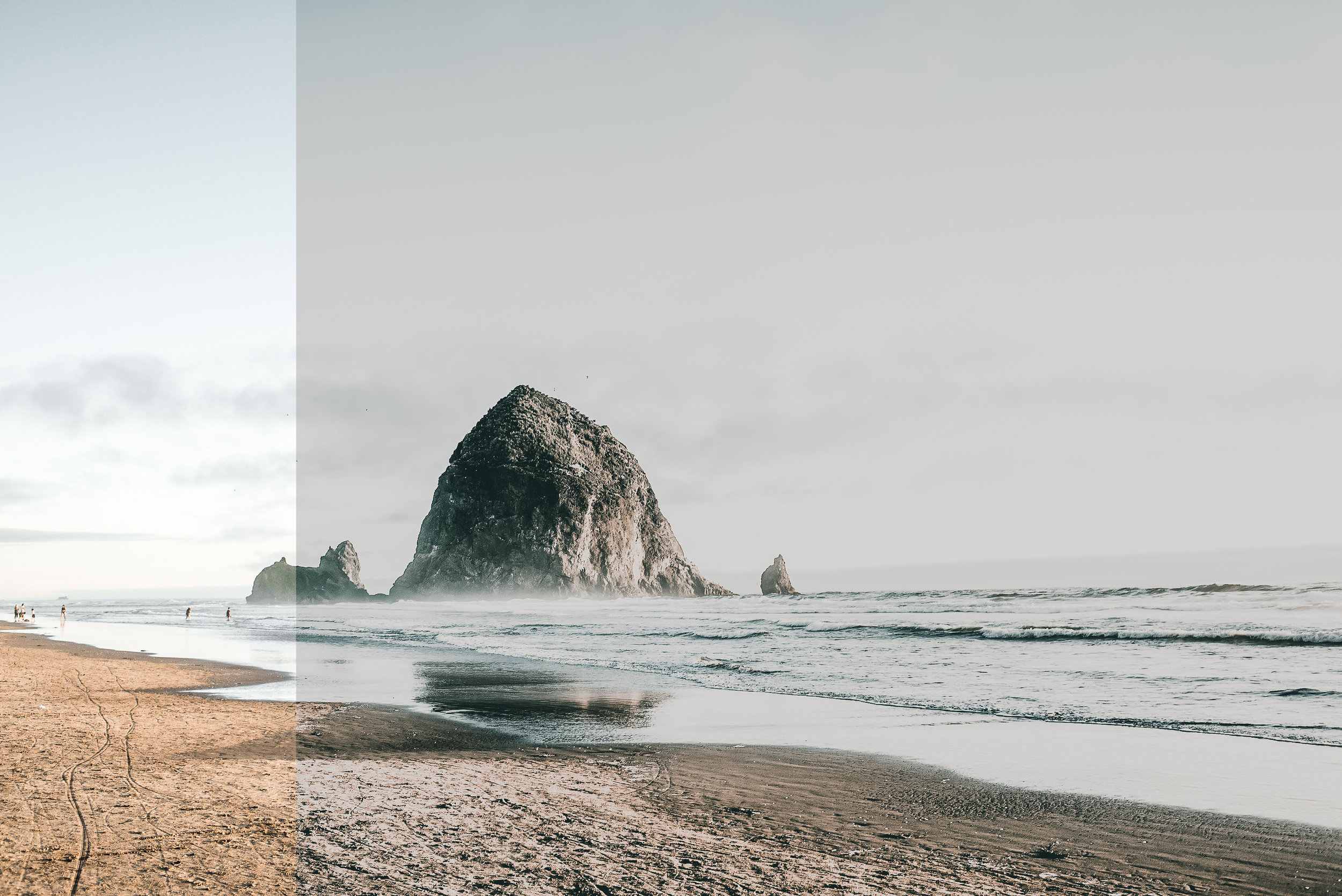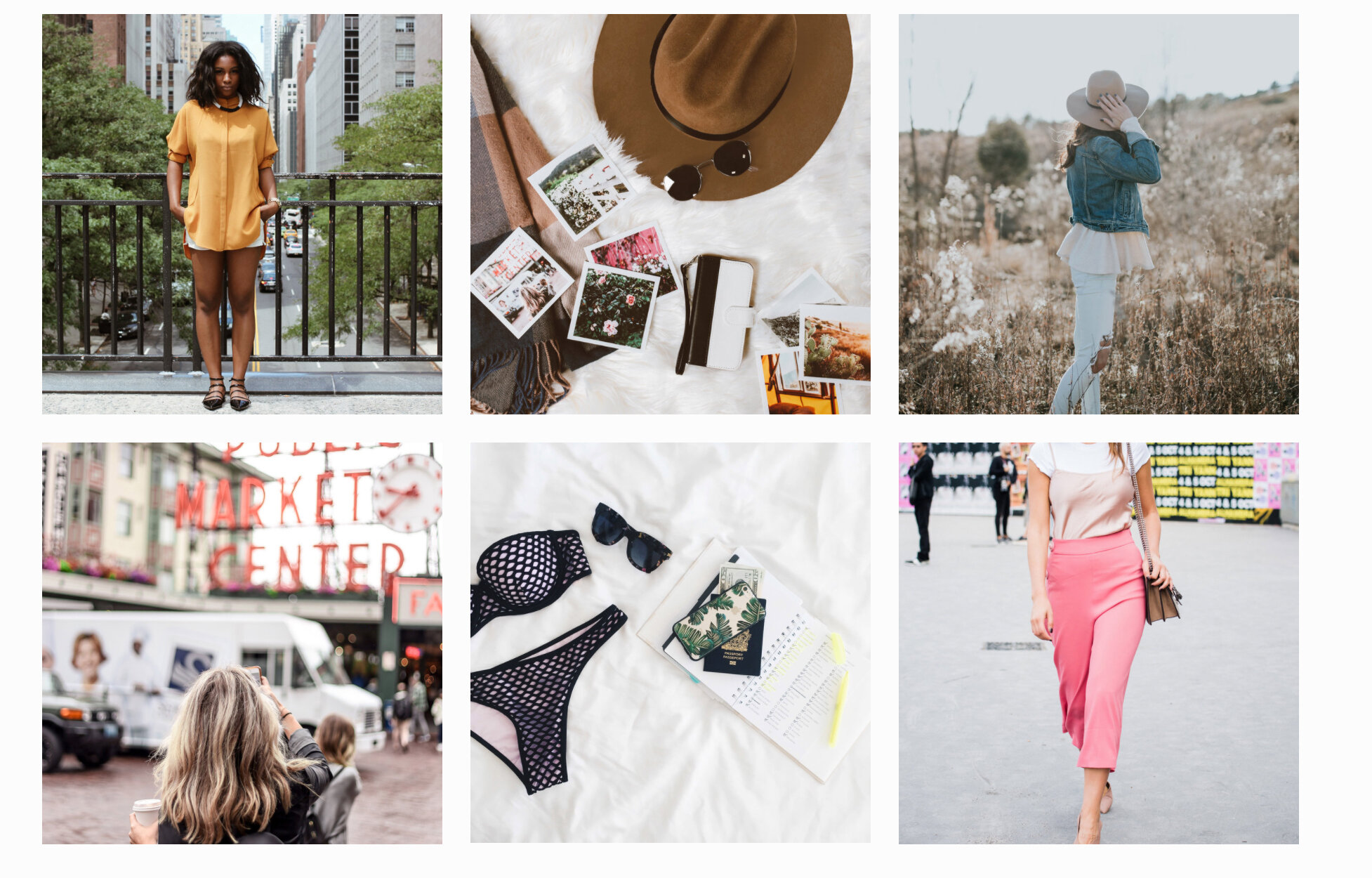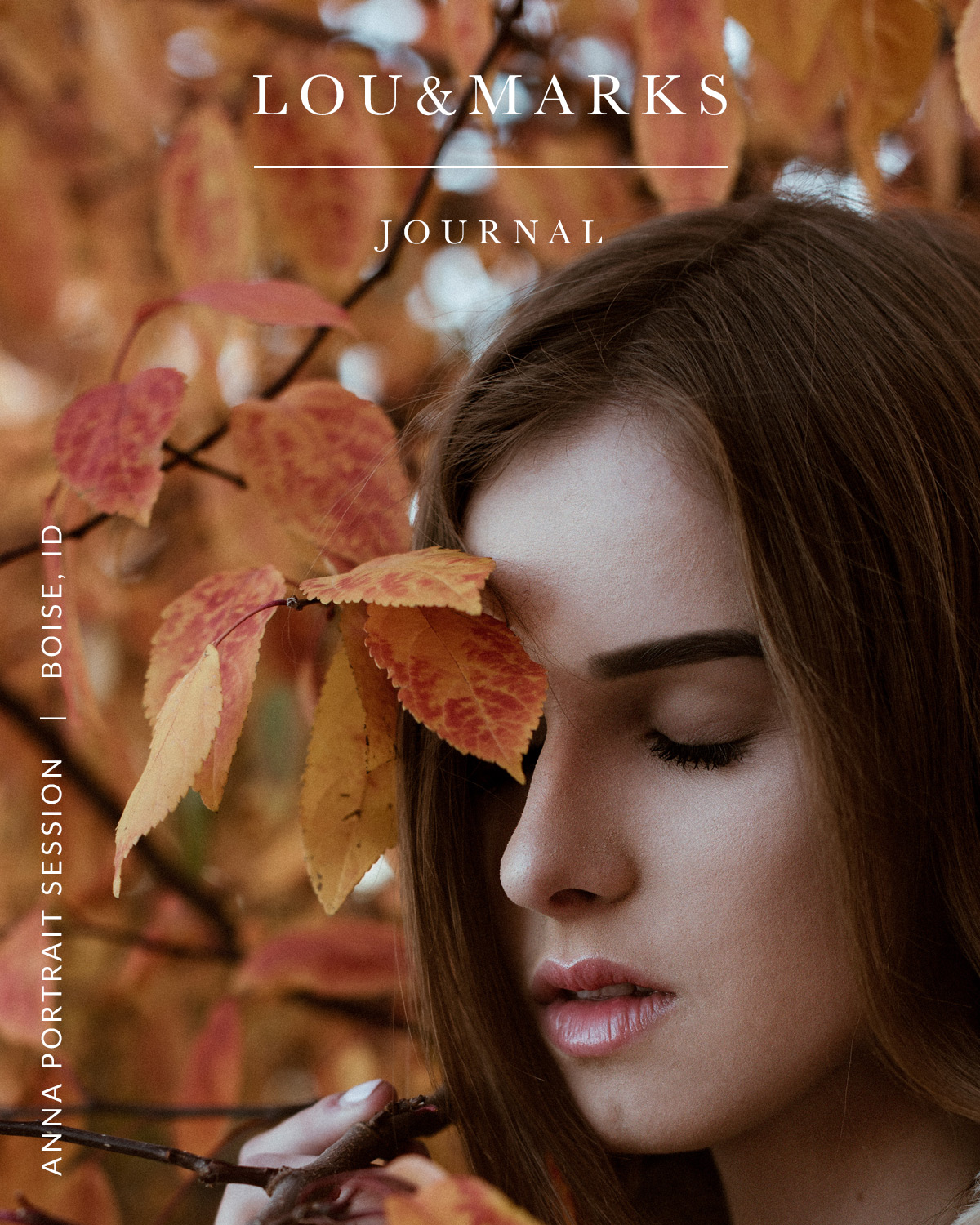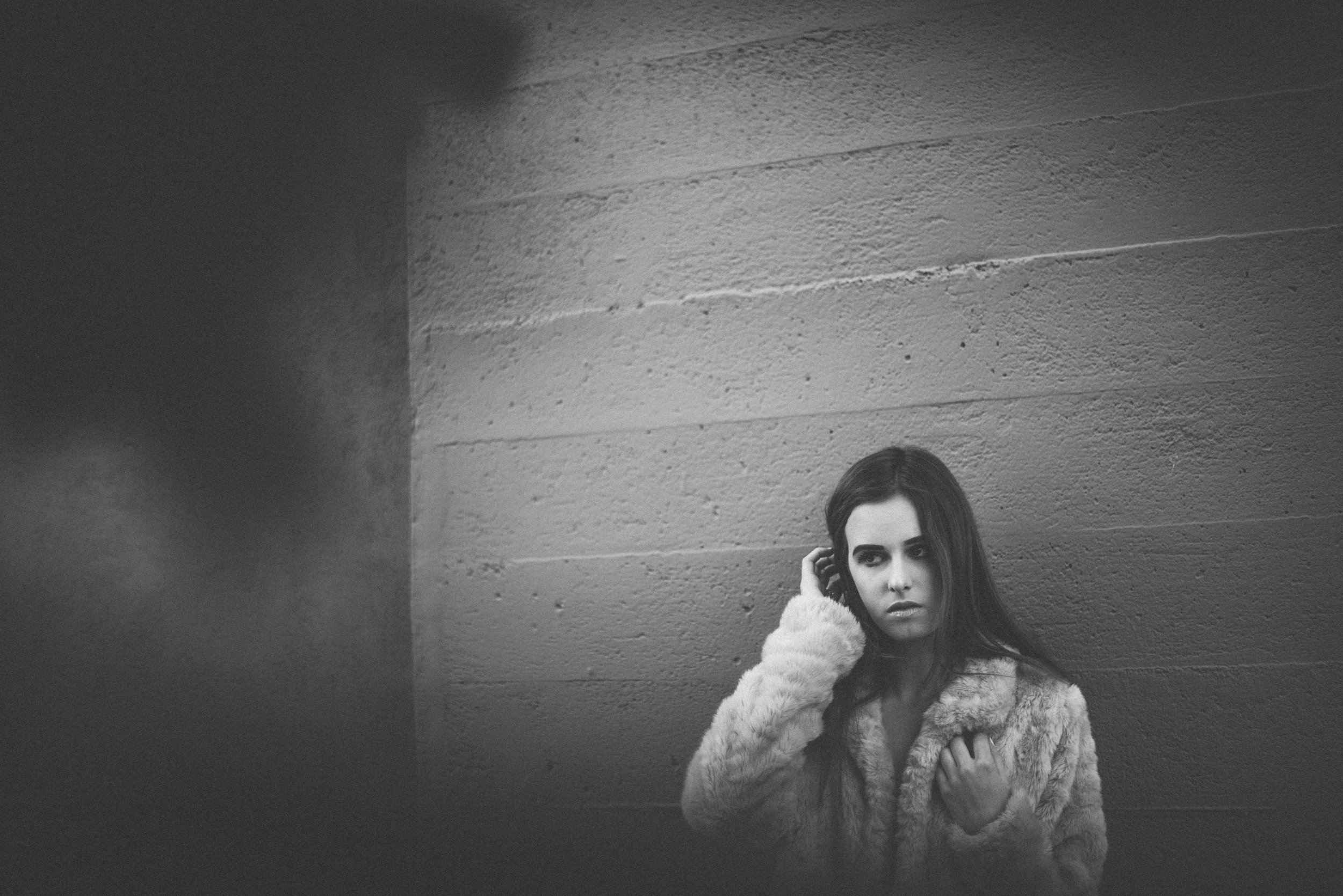As a photographer/editor/designer my looks for photographing/editing are always changing. I made our Instagram Pack because I recently made new presets which have been my go to for all my recent shoots. I wanted to make these available to all our customers. This pack has 10 Presets & 10 ACRs as well as a tool kit to help make minor adjustments.
These are best used on outdoor photo shoots or indoor flash photography. Our Editorial Pack is reminiscent of film with a mild film grain which can be easily removed/reduced.
I met up with Lauren in Laguna Beach at my favorite little vintage diner. I used my 35mm Nikon 1.4 lens and my Nikon SB-500 Speed Light to achieve the best lighting. I pointed my flash directly up to bounce the flash off the ceiling and achieve a softer look.
I then applied our Editorial Pack ACRs to my favorite images. You can view this pack in our SHOP
Edited with our Editorial Pack: